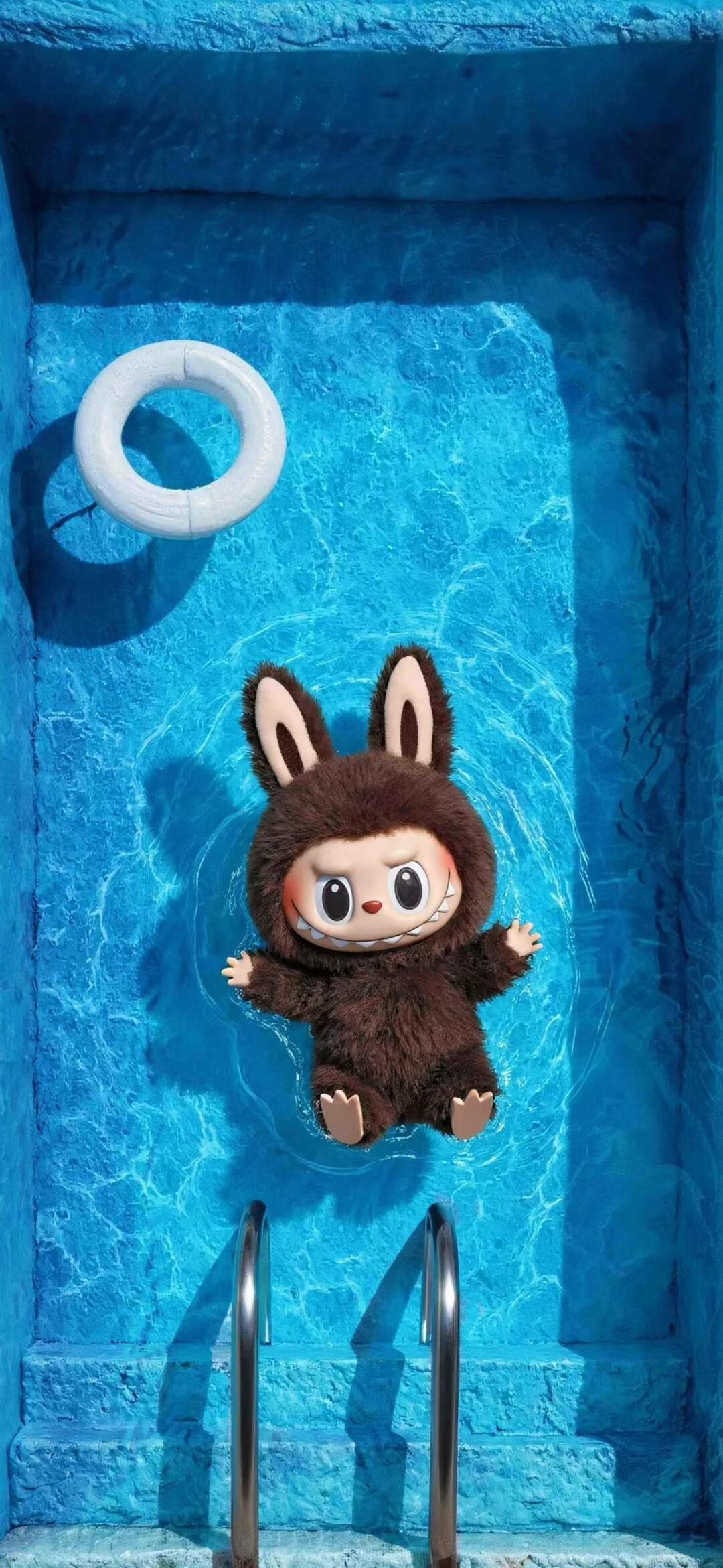Have you ever seen a wallpaper that moves with a touch? That's the magic of Live Photos, and it's the perfect way to make your phone screen feel truly special. In this guide, we'll walk you through a simple, step-by-step process to turn any of our Labubu videos into a stunning Live Photo wallpaper using a free and popular app called Meitu.
Step 1: Download Your Favorite Labubu Video
First things first, browse our extensive collection of Labubu live wallpapers and download the one that captures your heart. All our videos are high-quality and perfectly looped to create a seamless animation on your screen. Save it to your phone's photo gallery.
Step 2: Get the Meitu App
Meitu is a powerful and free photo/video editing app available on both iOS and Android. If you don't have it already, head to the App Store or Google Play Store to download it. It's packed with features, but we'll focus on its Live Photo conversion tool.
Step 3: Convert the Video to a Live Photo
Open Meitu and follow these simple steps:
- Tap on the "Video Editing" option.
- Select the Labubu video you downloaded from your gallery.
- Once the video is loaded, look for an option like "Set as Live Wallpaper" or "Export as Live Photo." The exact wording might vary slightly.
- The app will process the video. You might be asked to select a cover frame—this will be the static image you see before you press and hold the screen.
- Save the final Live Photo to your gallery.
Step 4: Set Your New Labubu Wallpaper
Now for the final, most satisfying step! Go to your phone's "Settings," navigate to "Wallpaper," and choose "Add New Wallpaper." Find the Live Photo you just created in your gallery. Position it as you like, and make sure the "Live Photo" option is enabled. Tap "Set," and you're done!
Now, every time you press and hold your lock screen, you'll see your adorable Labubu come to life. It's a small touch that brings a lot of joy!